vscode settings
Allow managing vscode.
extensions
extensions allow to manage the VSCode extensions.

You need to specify the name of the extensions to install.
For each extension you can specify the following arguments:
enabled:Trueto install orFalseto ignore (default toFalse)version: specify the version to install (default tonull). Ifnullthe latest version will be installedsettings: set VSCode settings only if this extension is enabledkeybindings: set VSCode keybindings only if this extension is enabled
Simple example, in the vscode-anywhere.sls file to ask to install settings in the python3 module with the extensions ms-pyright.pyrighr and keybindings with the extension alefragnani.Bookmarks:
If the 2 extensions ms-pyright.pyrighr and alefragnani.Bookmarks are set to enabled: False then no keybindings or settings will be applied. But reverts the value from True to False will not remove the settings or keybindings already applied.
settings
Manage VSCode settings in VSCode.

You need to specify the name of the settings and their values.
A simple example to set settings globally for the python3 module:
keybindings
Manage VSCode keybindings in VSCode.
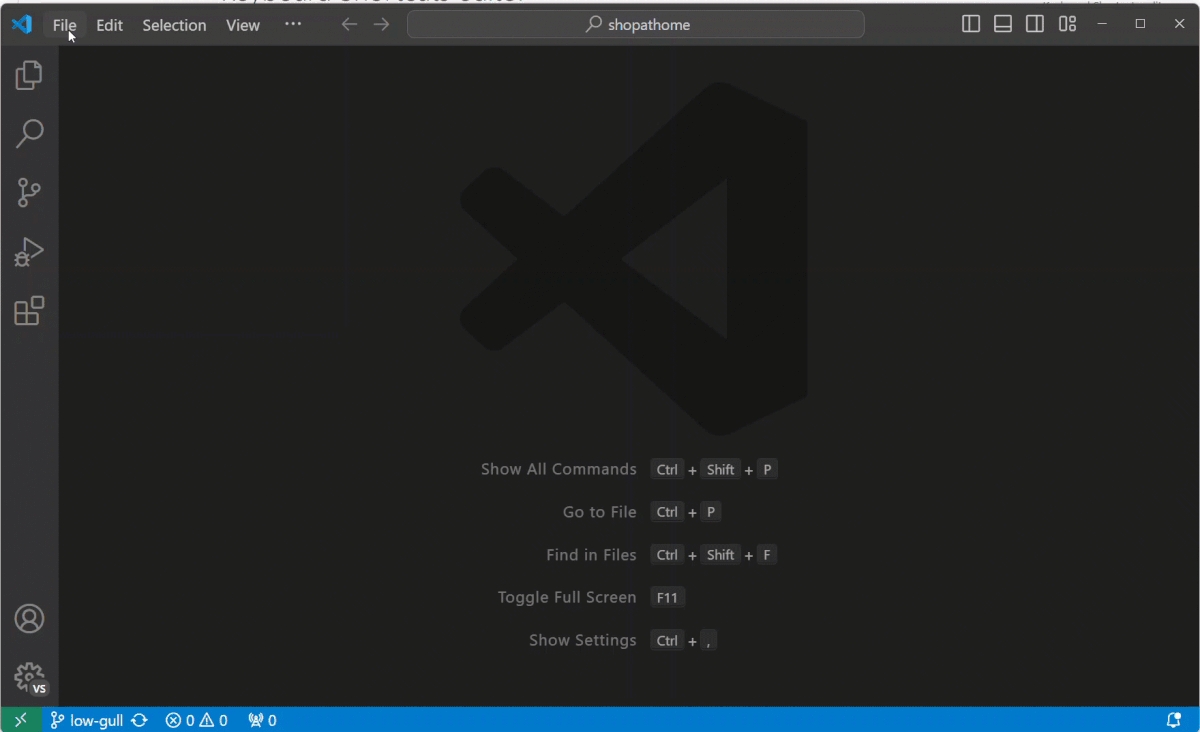
Keybinds is an array with the followings values:
key: a key that describes the pressed keys
command a command containing the identifier of the command to execute
when: an optional when clause containing a boolean expression that will be evaluated depending on the current context
A simple example to set keybindings globally for the python3 module:
Last updated
Was this helpful?