Remote

About
The Visual Studio Code Remote Development extension pack allows you to open any folder in a container, on a remote machine (via SSH), or in the Windows Subsystem for Linux (WSL) and take advantage of VS Code’s full feature set.
This means that VS Code can provide a local-quality development experience — including full IntelliSense (completions), debugging, and more — regardless of where your code is located or hosted.
Installation
Change enable from False to True in the remote section (cf module installation).
For more details, please visit the official documentation.
Requirements
No requirements.
VSCode
VSCode extensions
ms-vscode-remote.remote-ssh
This extension lets you use any remote machine with an SSH server as your development environment.
Read the documentation, the tutorial, and tips for more details.
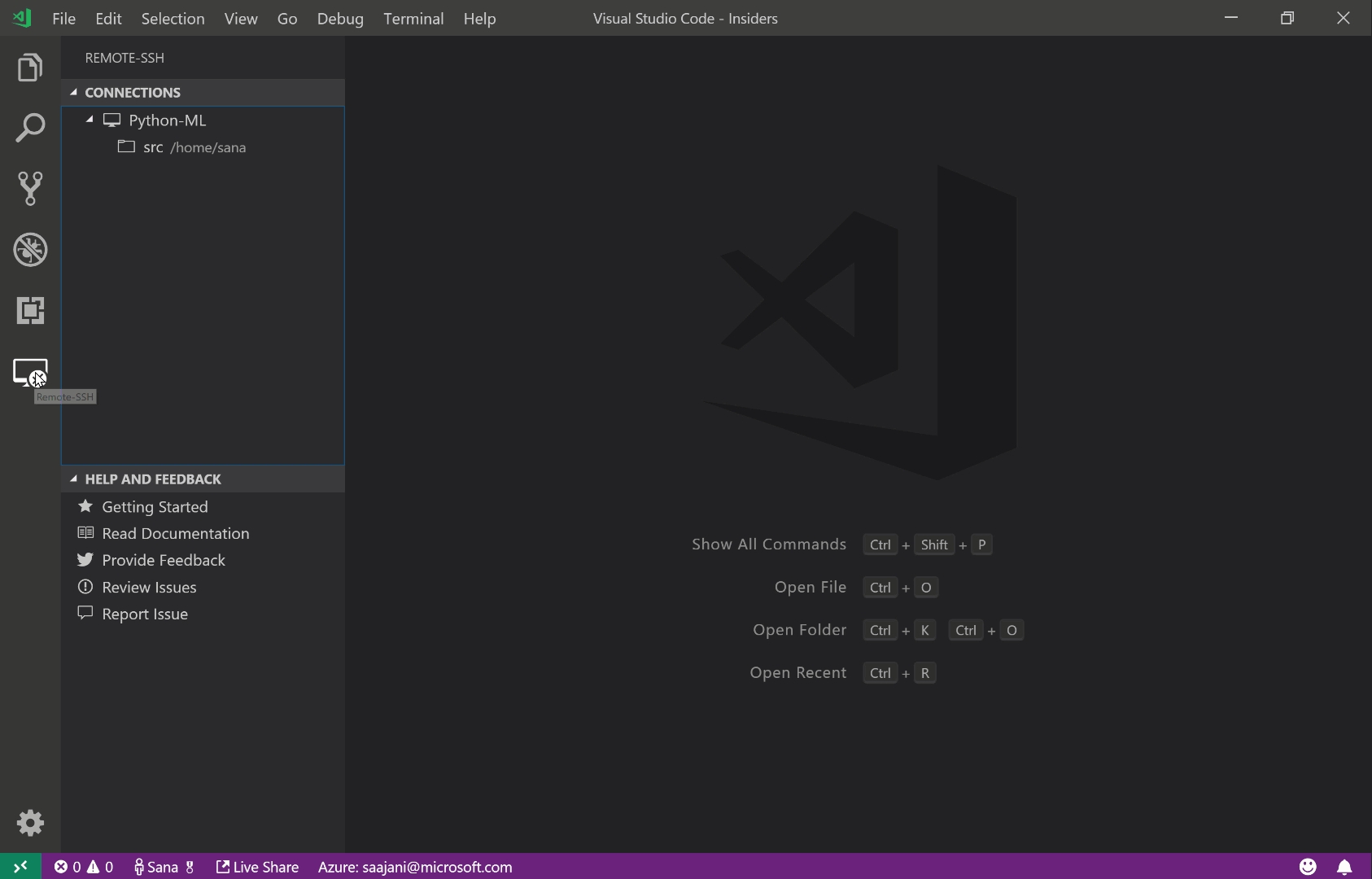
VSCode settings
Windows settings
Linux settings
VSCode keybindings
No keybindings.
Software
Linux software
brew
Documentation
No documentation.
VSCode-Anywhere
Environment
No environment.
Linux environment
No environment.
MacOS environment
No environment.
Specific settings
No specific settings
Last updated
Was this helpful?